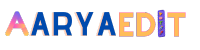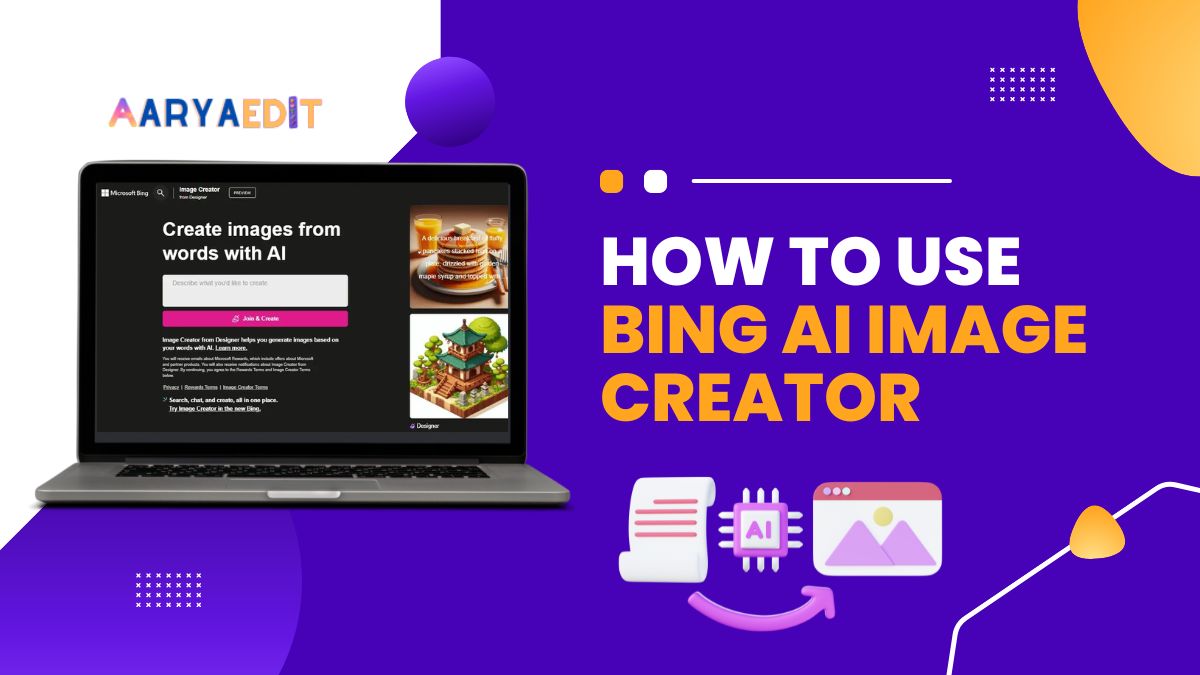AI is on the rise at Microsoft. OpenAI, the company that created ChatGPT, announced this year that they will expand their partnership to “accelerate AI breakthroughs” and share its “benefits with the world.”
Bing Image Creator has been integrated into AI-powered Bing and Microsoft Edge shortly after the announcement. You’re in the right place if you’re wondering what Bing Image Creator is and what it can do for marketers.
What is Bing AI Image Creator?
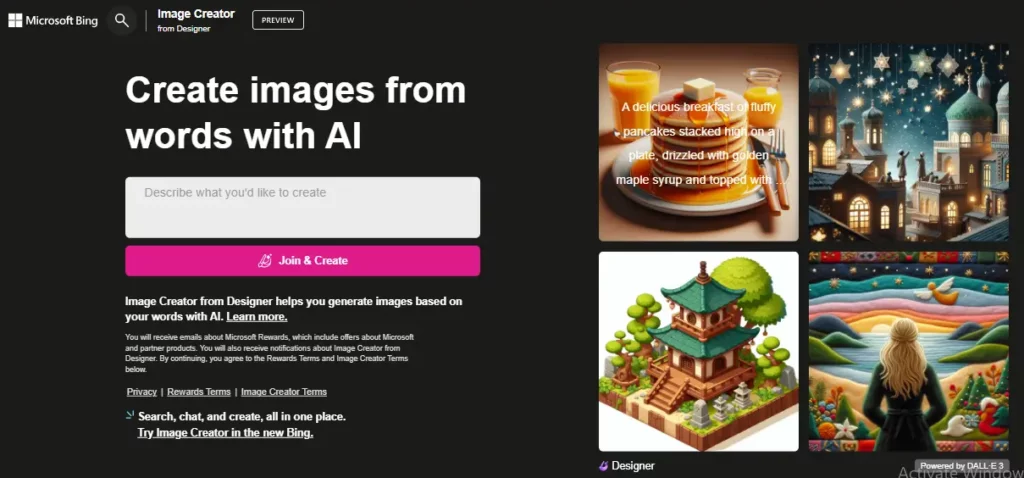
Bing AI Image Creator is Microsoft’s AI-powered tool for creating images using words that describe the image you want. OpenAI’s DALL-E model is used in Bing Image Creator.
According to its FAQ page, Bing Image Creator can “understand” descriptions written in English, but other languages will be supported in the future.
How to use Bing AI Image Creator for marketing
Artificial intelligence is no longer a science fiction concept. Over 80 percent of marketers worldwide use AI in their digital marketing efforts.
Here’s how to use Bing AI Image Creator:
1. Go to Bing Image Creator.
2. Give a brief description of the image you want to create. According to Bing’s FAQ section, prompts should be “highly descriptive.”
As an example, let’s say you’re a truck and trailer company giving your team inspiration for a new product video. Visual pegs, such as images, backgrounds, and other elements, are a great way to kickstart brainstorming activities with your team.
You can type in “a realistic photo of a blue truck trailer in a desert, wide angle.”
3. Click the Create button. A set of four images will appear on Bing Image Creator.
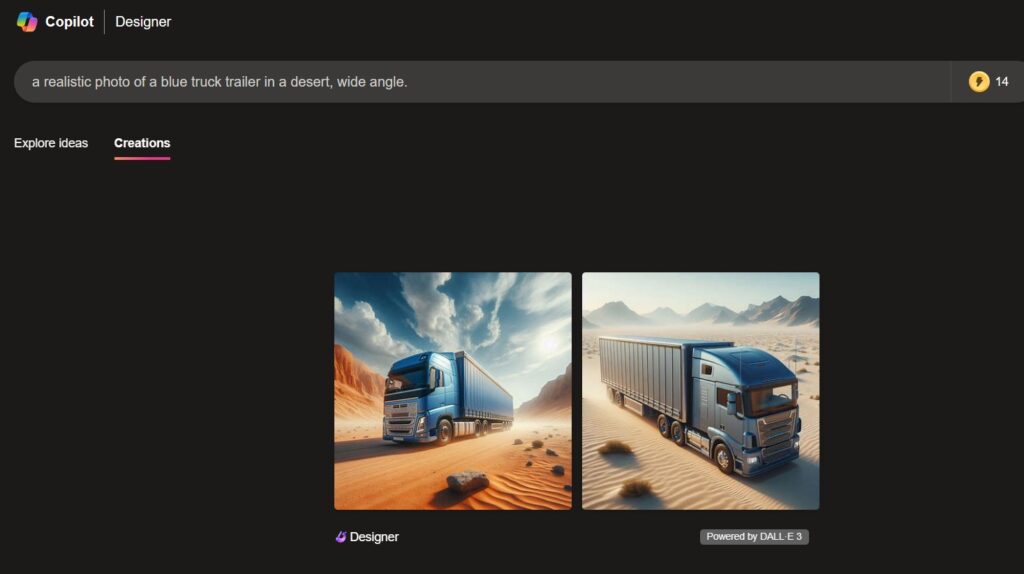
4. You can enlarge an image and share it by clicking on it. Here are some options:
Share the image: You can share the image creation by clicking the Share button.
Save the image: Save the image in your Bing account’s My saves. Organize your images in collections so you can find them easier.
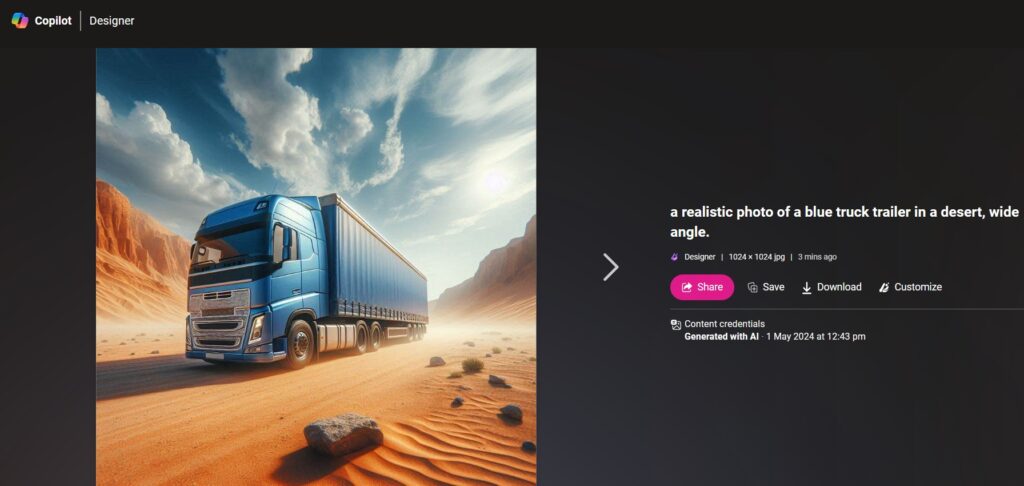
The generated image can be downloaded to your computer. There is a Bing watermark on the image.
5. You can update your Ai prompt if you want to add details to your image. The prompt below includes “add a human.”.
Bing Image Creator does not replace artists like DALL-E, Craiyon, or Nightcafe Creator. Bing AI Image Creator can be used instead to streamline marketing processes.
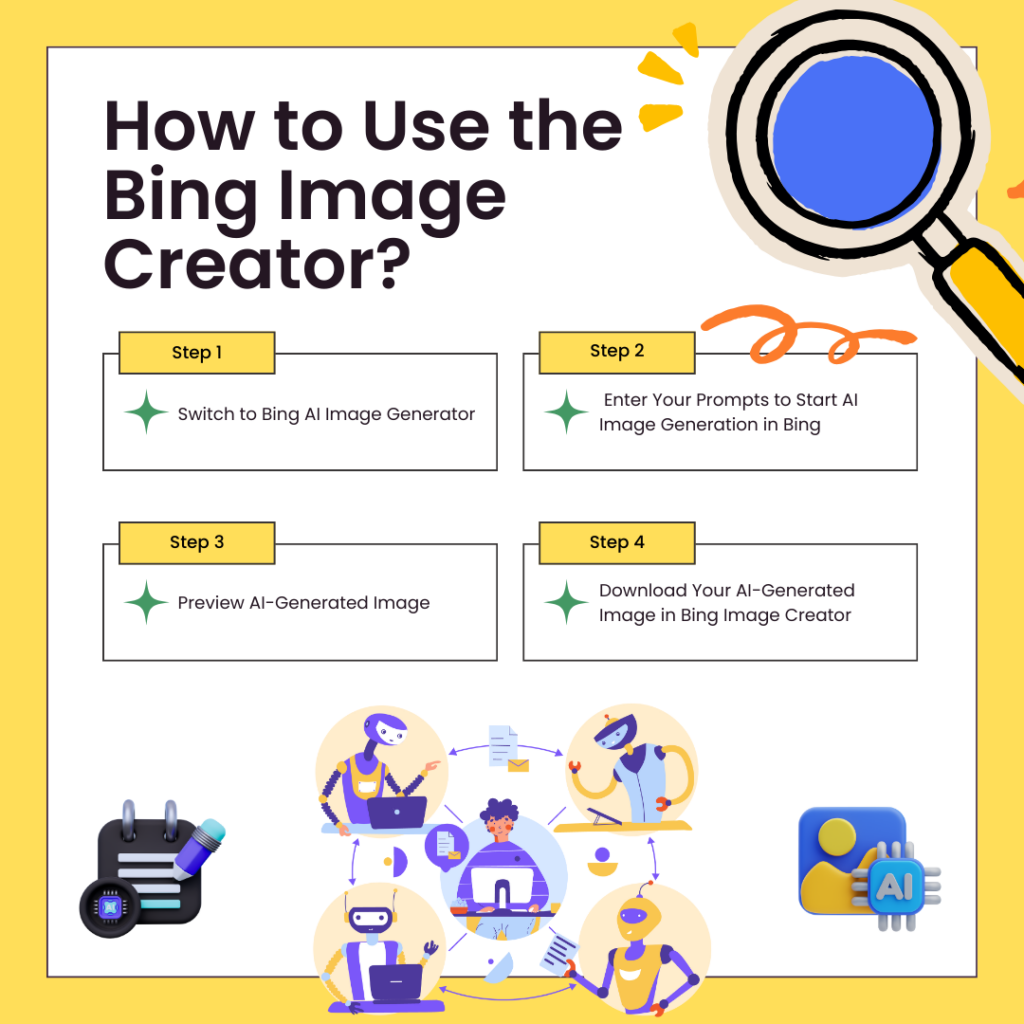
Bing AI Image Creator best practices
When using Bing Image Creator for marketing, follow these best practices:
- Describe or prompt specific images
- Explore Ideas to find new ideas
- You can use an original or revised AI-generated image as your final product
Here are each of the tips:
1. Describe or prompt specific images
The Bing Image Creator will produce images based on your descriptions or prompts, so please provide as much information as possible:
- Give a brief description of your image’s subject. Describe your subject using adjectives. Next, describe what your subject is doing.
- Describe the image’s lighting or color. Does it have color? Can you tell me if it is in sepia or black and white?
- Describe the lighting or angle of the picture: Is it well-lit, underexposed, or overexposed? Indicate if you want a close-up shot.
- What is the art style you need: Do you need a realistic image? You should include it in your prompt. Other artistic styles include cubism, pixel art, digital art, or even Van Gogh!
- If you have new ideas after seeing the output, you can add details to your prompt.
2. Explore Ideas to find creative ideas
Do you need more ideas? You can find different styles and themes relevant to your brand in the Explore Ideas section. See the prompts used to generate an image by hovering over it.
3. You can use an original or revised AI-generated image as your final product
The use of AI makes it easier than ever to create content. To streamline your creative process, AI-generated images are best used as a tool instead of the final product.
Using Bing Image Creator, for example, you can create images for your product shoot rather than searching online for inspiration.
You can use the images as the basis for your final original or edited image. What’s the reason? You should avoid using AI-generated images for three reasons:
- AI images may have flaws
- AI images may have watermarks and are low-res
- AI algorithms may scrape other artists’ content
Your business can benefit from Bing AI Image Creator, just like other AI tools.